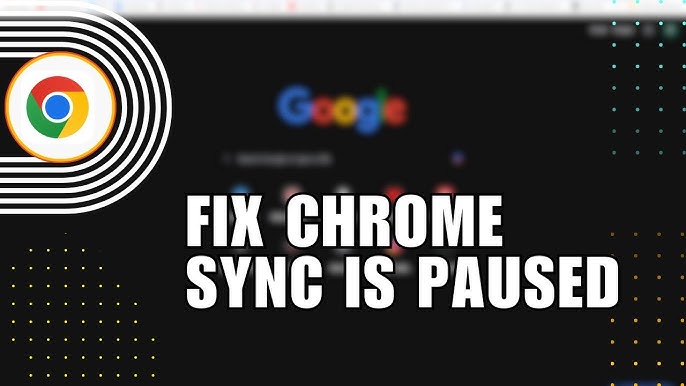
Google has just announced an important change that will affect users who rely on Chrome sync to keep their browsing data in sync across devices. If you haven’t updated your browser in a while, you might be at risk of losing access to Chrome sync. The synchronization feature, which allows you to sync bookmarks, extensions, and other important browsing data between your browser and Google account, will soon stop working for users with older versions of Chrome. While this change may sound concerning, the good news is that the cutoff point is relatively generous—Chrome will only stop syncing for versions that are more than four years old. Here’s everything you need to know about this upcoming change and how to ensure you won’t lose access to this valuable feature.
What Is Chrome Sync?
Before diving into the details of this change, it’s helpful to understand what Chrome sync actually does. Chrome sync is a feature that allows you to synchronize your browsing data, such as bookmarks, history, passwords, and extensions, across all the devices where you’re signed into your Google account. This means that whether you’re using Chrome on your desktop, laptop, or mobile device, your browsing data stays up-to-date and consistent.
For example, if you add a new bookmark on your laptop, it will automatically appear on your phone or tablet. Similarly, any new extensions you install or passwords you save will be available across all your devices. This feature has become increasingly useful for people who use multiple devices throughout the day and want a seamless browsing experience.
The Upcoming Change: Chrome Sync Will Stop Working on Outdated Versions
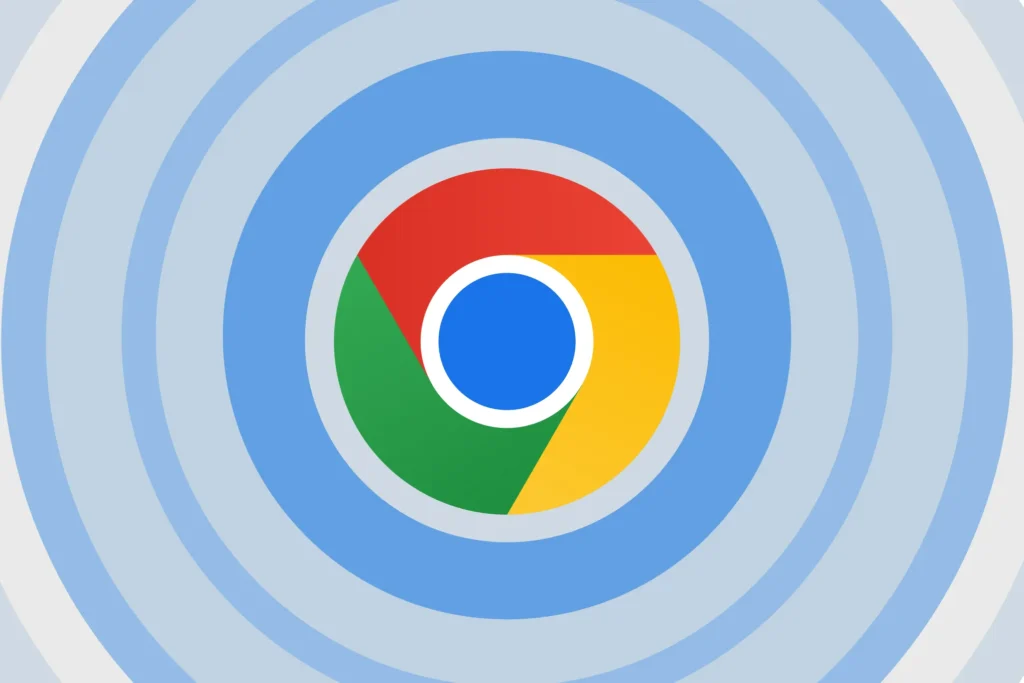
In an effort to streamline the user experience and improve security, Google has announced that it will soon stop supporting Chrome sync on versions of Chrome that are more than four years old. This change is expected to take effect in early 2025, and if your browser hasn’t been updated within the past four years, you will no longer be able to use Chrome sync.
While Google hasn’t provided a specific version number for the cutoff point, the company has made it clear that if your Chrome browser is more than four years old, you will see one of two error messages:
- “Update Chrome to start sync”
- “Update Chrome to keep using the Chrome data in your Google Account”
If you encounter these error messages, it’s a clear indication that your Chrome version is too old to continue syncing with your Google account. To restore sync functionality, you’ll need to update your browser to a version that is within the supported range.
Why Is Google Making This Change?
Google’s decision to stop supporting sync for older versions of Chrome is likely driven by a combination of security and performance concerns. Outdated browsers are more vulnerable to security risks, and Google wants to ensure that all users are protected by the latest security features and patches. By phasing out support for older versions, Google can encourage users to update to the most recent, secure versions of Chrome, which include important bug fixes and security enhancements.
Another reason for this change is to simplify Chrome’s backend infrastructure. As software and technology evolve, maintaining compatibility with outdated versions can become cumbersome. By focusing on the latest versions, Google can streamline its systems and improve the overall user experience for those on up-to-date browsers.
How Do You Know If Your Version of Chrome Is Too Old?
To find out if your version of Chrome is too old to continue using Chrome sync, follow these simple steps:
- Check Your Chrome Version
- Open Google Chrome.
- Click on the three vertical dots in the top-right corner to open the menu.
- Select Help > About Google Chrome.
- The version number will be displayed on the screen.
- Compare Your Version to the Latest Release
- Once you know your version number, you can compare it to the latest stable version of Chrome, which you can check on the official Chrome website or through a quick online search. If your version is significantly older (more than four years), it’s time to update.
- Update Chrome
- If your version is outdated, you’ll want to update Chrome immediately. Google typically provides automatic updates for Chrome, but if you haven’t updated in a while, you can manually trigger an update by clicking the Update Chrome button that appears on the About Chrome page.
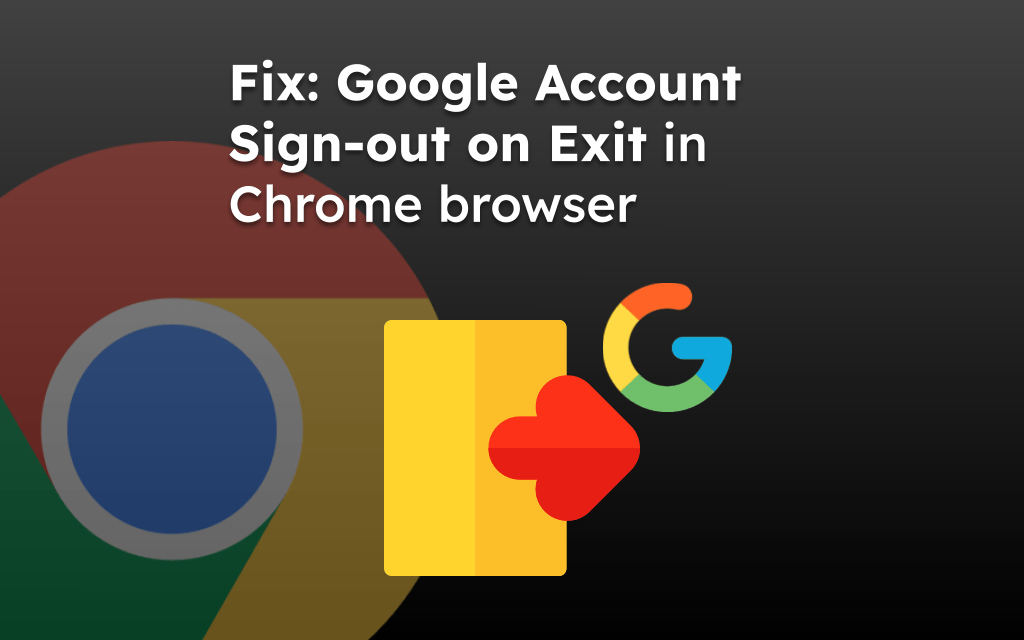
How to Update Chrome
Updating Chrome is a straightforward process. Here’s how to do it:
- Open Chrome on your computer.
- Click on the three dots in the top-right corner of the browser.
- Select Help > About Google Chrome.
- Chrome will automatically check for updates. If an update is available, it will begin downloading.
- Once the update is complete, click Relaunch to apply the update.
After the update is applied, your Chrome version will be up to date, and you will be able to continue using Chrome sync without any interruptions.
What Happens if You Don’t Update?
If you choose not to update Chrome, you will lose access to Chrome sync once the cutoff takes effect in early 2025. This means that your bookmarks, passwords, history, and extensions will no longer sync across your devices. You will also start seeing error messages prompting you to update your browser to restore sync functionality.
While you can still use Chrome for browsing, the lack of sync could be an inconvenience, especially if you rely on syncing your data across multiple devices. To avoid this, it’s recommended to update your browser as soon as possible to ensure a seamless experience.
What Has Changed About Chrome Sync?
In recent years, Google has made changes to Chrome’s sync functionality. While Chrome sync used to require manual activation, Google has started automatically syncing certain data types, such as passwords, payment methods, and addresses, as soon as you sign into Chrome. This shift was made to simplify the process for users and ensure that important data is always kept up-to-date.
However, for more specific data like bookmarks, extensions, and browsing history, you still need to manually enable Chrome sync. If your browser is outdated, these features will no longer sync once the change takes effect in early 2025.
What If You Don’t Use Chrome Sync?
If you’re someone who doesn’t use Chrome sync, you don’t need to worry about this change. Chrome will continue to work as usual for browsing and other tasks, even if you have an older version of the browser. However, you may still want to consider updating your browser for security and performance reasons, as outdated browsers can be vulnerable to various issues.
Google’s decision to stop supporting Chrome sync for outdated versions of Chrome is a reminder of the importance of keeping your browser up-to-date. By updating to the latest version, you not only ensure that your browsing data stays synchronized across devices but also protect yourself from potential security risks.
The process of updating Chrome is quick and easy, and it comes with the added benefit of improved performance and access to the latest features. So, take a few minutes to check your version, update your browser, and continue enjoying the seamless browsing experience that Chrome sync provides.
Remember, the cutoff will take place in early 2025, so now is the perfect time to make sure your browser is up to date. By doing so, you’ll ensure that Chrome sync continues to work without interruption and that your browsing experience remains secure and efficient.

